
dfsddf
Profile Links Info
Adding Links to Your ExSell Account
Your ExSell account can also host most, if not all, of your social media links. We can help you link your Instagram, Facebook, and other platforms to your ExSell profile, making it easier for people to confirm your ownership across different platforms. Follow the steps below to add your links to your ExSell account.
Please Note:
Before adding profile links, you must first create an ExSell account.
For more information about creating an ExSell account, please click this link.
Steps to Add Social Links:
Go to Profile Settings:
Open your ExSell profile settings.Navigate to the Store Links Section:
Scroll down to the "Features" section and look for the "Store Links" option. Click on it to go to the Edit Store Links page.
Edit Your Links:
On the Edit Store Links page, you can select the social platform you want to add or edit by clicking on the respective tile.
Enter Your Social Link Information:
On the selected platform’s page, simply enter your link, username, or user ID as required by the specific platform.
Optional Step:
You can also add a description for your links. This description will appear above your social links on your profile page, providing additional context to visitors.
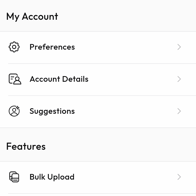
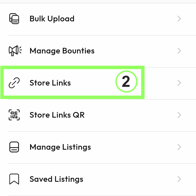
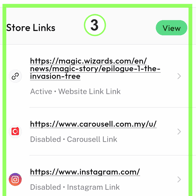
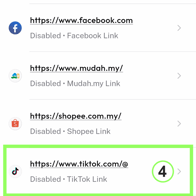
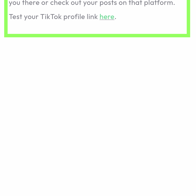



Page Navigation Guide:
We aim to become an online marketplace built around events, serving as the catalog.
Buy,Sell & Find.
Support


